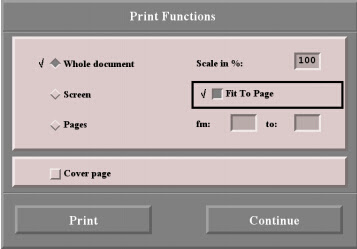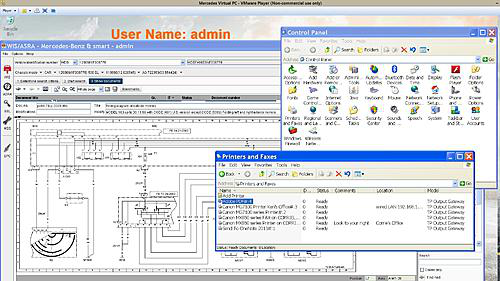How much do you know about <ahref="http: www.mbstartool.com="" wholesale="" v201605-mb-sd-connect-compact4-software-256gb-ssd.html"="" target="_blank">Mercedes WIS(workshop information system) print function? All useful tips are offered here by experienced users. To print Mercedes WIS, that is:
When the Print window pops up, check print to file, name the file, then you can copy and paste the file from the VM to the native system. If that doesn't work you can create a shared folder (between the VM and host system) and print to it. Hope some of this helps
Where to get WIS software?
Get MB STAR C3, SD connect c4 software from a credible web, like <ahref="http: www.mbstartool.com="" wholesale="" mb-star-software="" "="">mbstartool.com.
Note that many free WIS usually will expire in the near future or not full info there.
Is there any way I can download the docs and save them in soft form?
Go to print them and then change it from your printer to PDF printer in the menu.
What is Print function?
The "Print Functions" submenu enables a direct selection of the area of the document to be printed.
"Print Functions" window when printing out a wiring diagram
i . All information can be printed.
. A page break generally follows before or after a picture or on a table line.
. The number of screen pages is not identical to the number of pages printed.
"Print Functions" window when printing out a wiring diagram:
Whole document -Prints the document from the first page to the last.
Screen -Prints the mask which can be seen on the screen.
Pages -Activates the "fm", "to" input boxes.
Scale in % -For entering a scale in %.
Example: If you wish to print out four pages with a scale of 100 %, the printout can be reduced
to two pages if scaled to 50 %. The wiring diagram is then correspondingly smaller on the printout.
On the other hand, a very small wiring diagram can be shown three times larger on the printout
with a scale of 300 %.
i This function is only offered for printing out wiring diagrams.
Fit To Page -The wiring diagram is scaled in such a way that the entire wiring diagram is printed out on one
page.
i This function is only offered for printing out wiring diagrams.
fm, to -For entering specific page numbers.
Cover page -Prints in addition a cover page with the information: Name, user, document number, document title and validation.
i With wiring diagrams, the legend for the wiring diagram is also printed.
Print -Opens the print option window.
Continue -Closes the "Print Functions" window.
What is neededto print directly from WIS as well as print pdfs?
Printvia Cute PDF
Windows 7 with standard printer drivers. An example pdf is attached.
How do you print?
Click the little printer sign and then a box opens and you choose parts list or picture, then either print onto paper or as a PDF.
How to setup a portrait or landscape format when print?
After calling the Print Functions using "Document Functions/Print", a default Print option window is opened as well. This is to be used mainly for setting a portrait or landscape format.
The following settings are possible:
. Printer
. Paper size
. Page format
. etc.
The printer driver "HP5SIMX" has been used as an example.
The Print option window may look different depending on the printer driver being used.
An overview of the most important functions:
i It is assumed you have basic knowledge of Windows. The full functions of the Print option window can be found in the usual manuals.
1Print range -The setting "All" is always active and cannot be changed.
i Restriction to specific pages is set in the "Print Functions" WIS mask and has a limited function
at the present time.
2Properties -Calls the properties for the printer selected.
3Alignment -For setting the paper format desired (portrait or landscape).
i . If individual characters are not printed out as shown on the screen, make sure in the printer properties that True Type fonts have been loaded in the printer as soft font.
. If the entire page is not printed, we recommend you reduce the graphics resolution until the whole page is printed
correctly.
. You must make sure that there are sufficient system resources available for the document and screen print. A graphics printout with a higher resolution may produce better quality pictures but may also lead to system errors
if there are not enough system resources.
. Please make sure of the following when setting a higher resolution:
— The printer has sufficient main memory.
— Workstation/Server have sufficient disk memory for temporary external files.
— The workstation has sufficient main memory/virtual memory to be able to perform the graphics editing.
What should you pay attention to?
Keep in mind the virtualPChas a control panel, just like the original OS, where you select the default printer. Just pick PDF as the default, and you will produce legible PDF's whereever you want to save them. Screenshot below of the print dialogue within virtual Windows XP plus attached PDF produced in this manner. My print dialog shows six printer choices, your mileage may vary...
Whenever I try to create or print files some symbols don’t get converted right or when I try to print directly fromwis, some symbols don’t get printed right. How to fix it?
A quick guess would be that you have a limited number of fonts installed on your computer or a skewed font substitution table.
Microsoft KB article on font substitution
Adobe article on font substitution
Microsoft makes a library of commonwebfonts available.
You might also want to check that your local printer is properly configured and has the latest driver.
 Tags : mb star c3, sd connect c4, wis
Tags : mb star c3, sd connect c4, wis